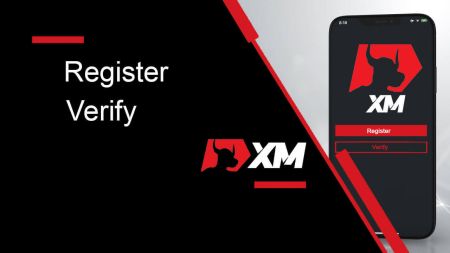How to Register and Verify Account on XM
Whether you’re a new trader or experienced investor, understanding how to register and verify your XM account is essential for a smooth and secure trading experience. In this guide, we’ll walk you through the process of registering and verifying your account on XM, step by step.
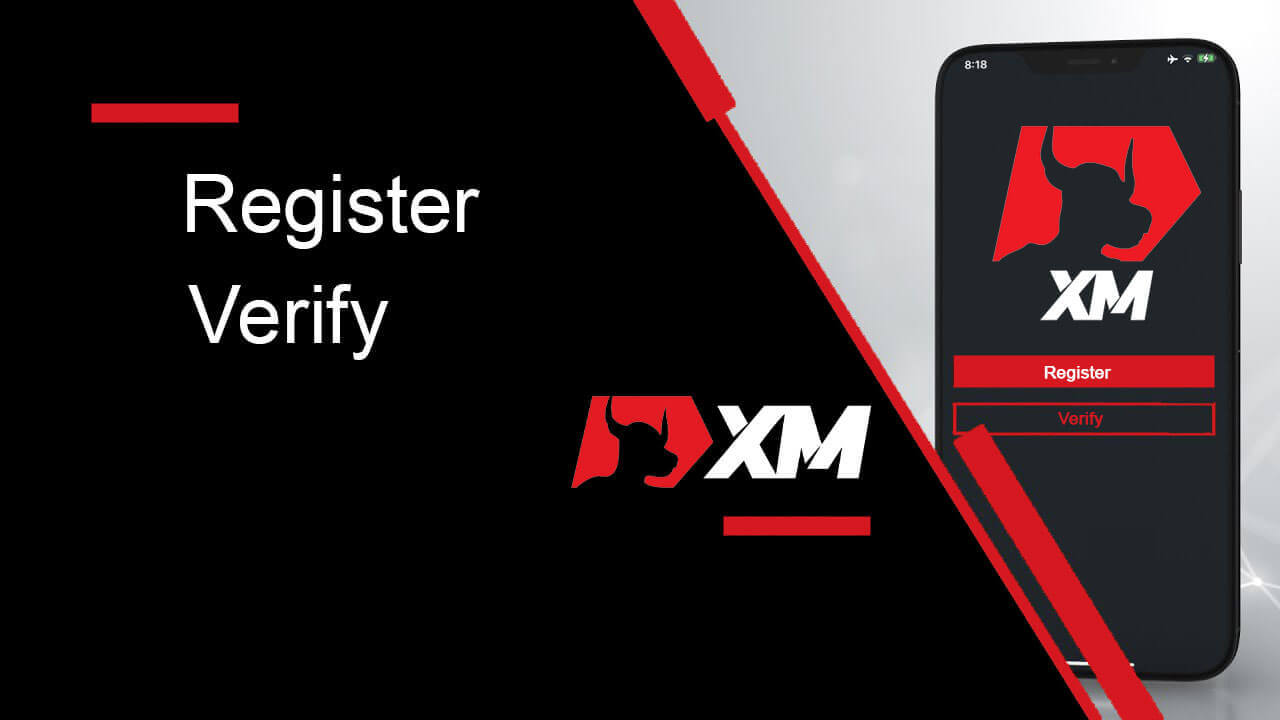
How to Register an Account on XM
How to Register an Account
1. Go to the registration pageYou must first access the XM broker portal, where you can find the button to create an account.
As you can see in the central part of the page there is a green button to create an account.
The account opening is totally free.
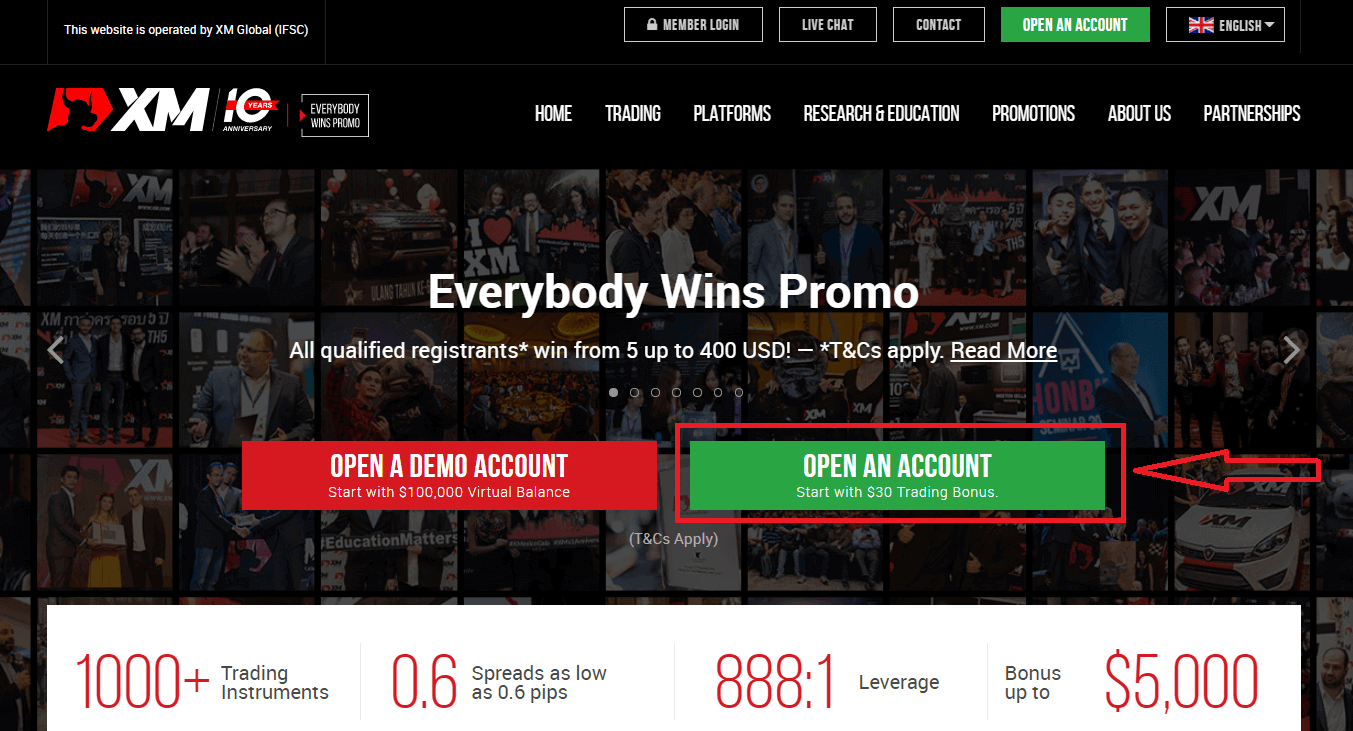
It may take only 2 minutes to complete the online registration with XM.
2. Fill in the required fields
There you will have to complete the form with the required information below.
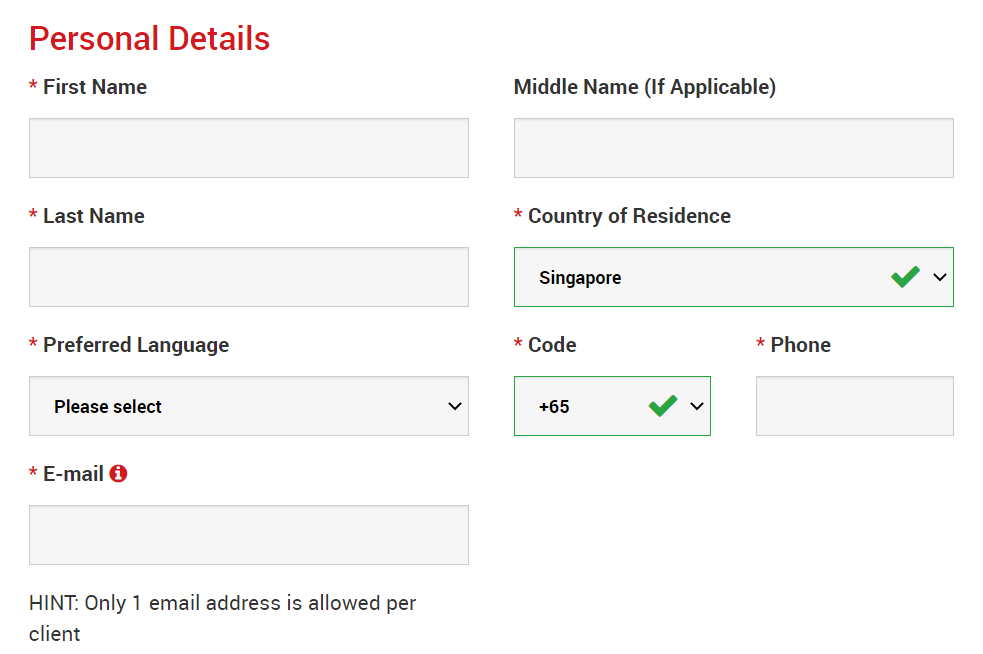
- First Name and Last Name
- They are displayed in your identity document.
- Country of Residence
- The country you reside in may affect the account types, promotions, and other service details available to you. Here, you may select the country you currently reside in.
- Preferred Language
- The language preference can be changed later too. By selecting your native language, you will be contacted by support staff who speak your language.
- Phone Number
- You may not need to make a phone call to XM, but they may call in some cases.
- Email Address
- Make sure you type in the correct email address. After the completion of the registration, all communications and logins will require your email address.
Please Note: Only one email address per client is allowed.
At XM you can open multiple accounts using the same email address. Multiple email addresses per client are not allowed.
If you are an existing XM Real account holder and you wish to open an additional account you must use the same email address already registered with your other XM Real Account(s).
If you are a new XM client please ensure that you register with one email address as we do not allow different email address for every account you open.
3. Choose your account type
Before proceeding to the next step, you must choose Trading Platform Type. You can also choose MT4 (MetaTrader4) or MT5 (MetaTrader5) platforms.

And the account type you like to use with XM. XM mainly offers Standard, Micro, XM Ultra Low Account, and Shares Account.
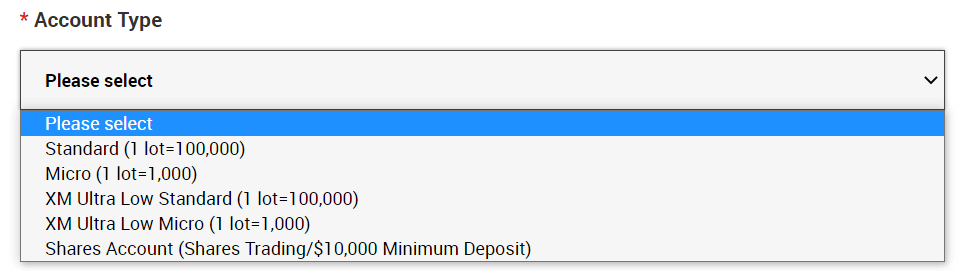
After the registration, you can also open multiple trading accounts of different account types.
4. Agree to the Terms and Conditions
After filling in all the blanks, lastly, you need to click in the boxes and press "PROCEED TO STEP 2" as below
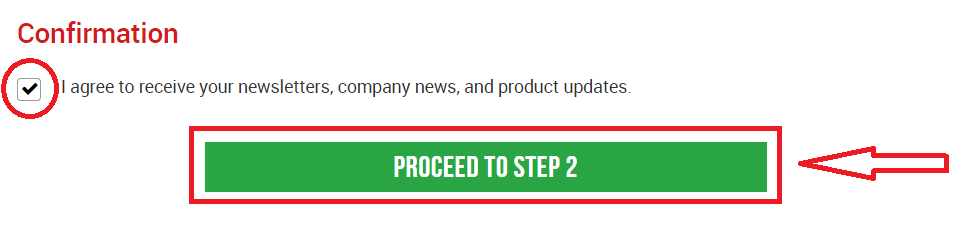
On the next page, you will need to fill in some more details about yourself and your investment knowledge.
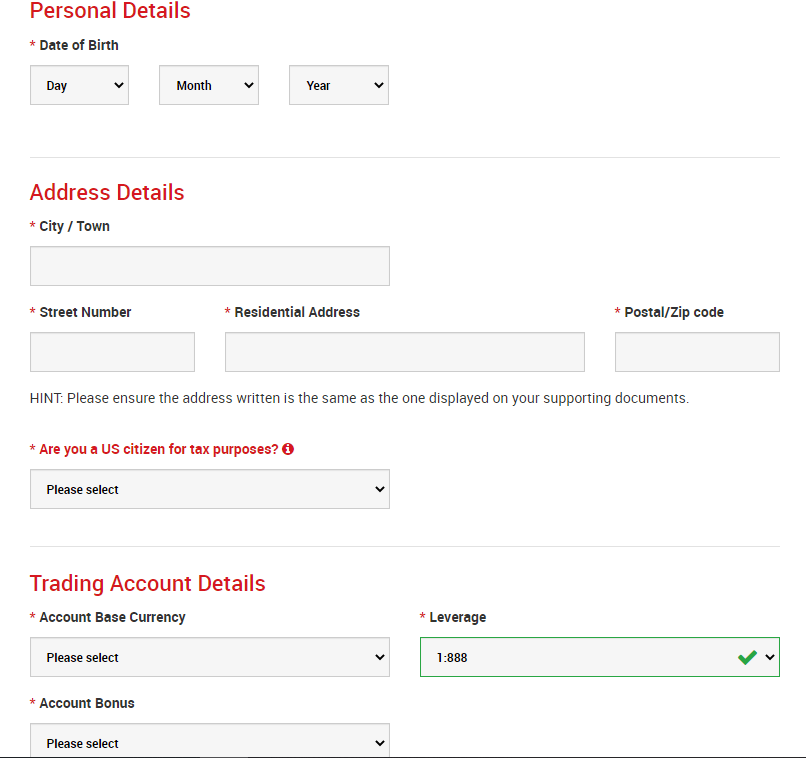
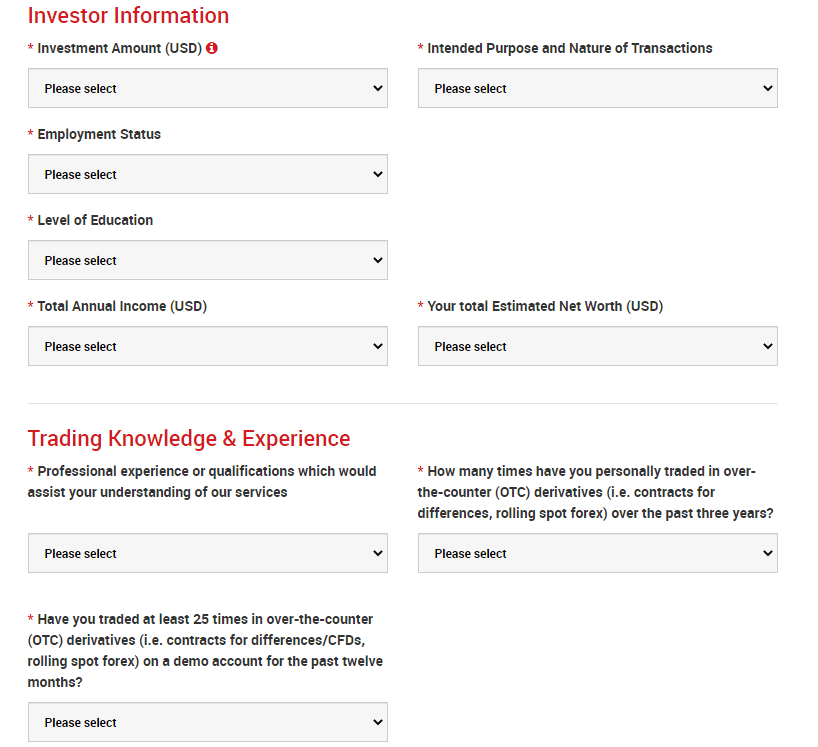
The Account password field should consist of three character types: lowercase letters, uppercase letters, and numbers.
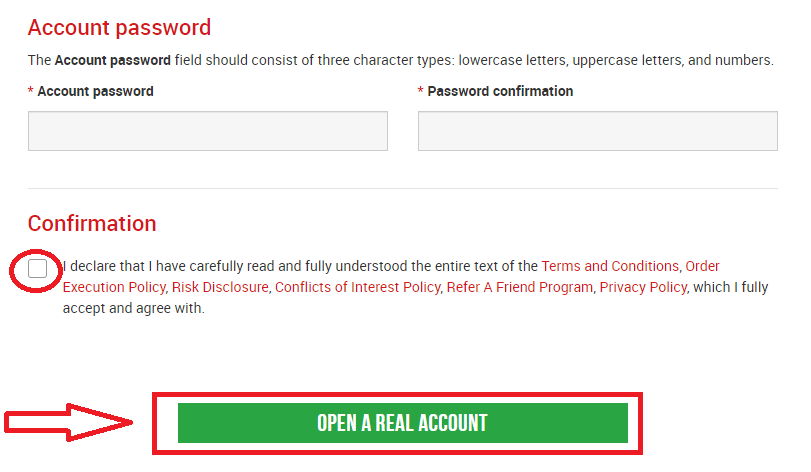
After filling in all the blanks, lastly, you need to agree to the terms and conditions, click in the boxes, and press "OPEN A REAL ACCOUNT" as above
After this, you will receive an email from XM for email confirmation
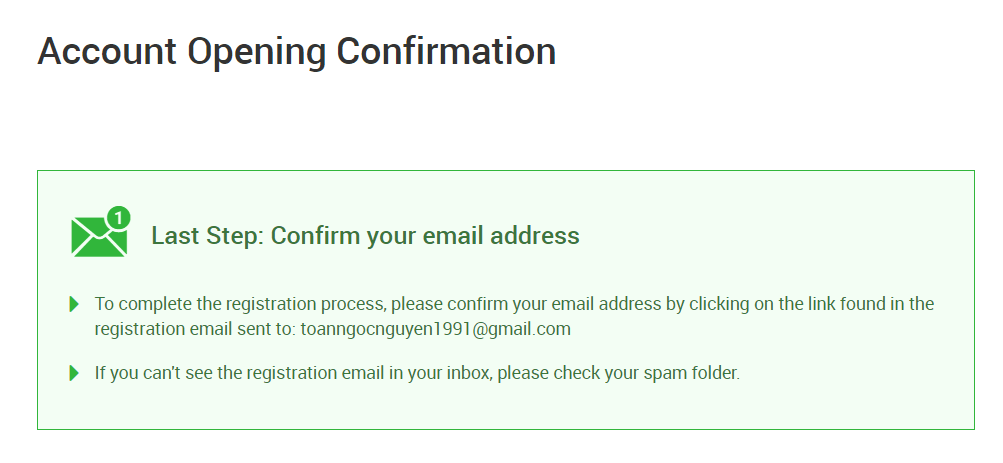
In your mailbox, you will receive an email like the one you can see in the following image. Here, you will have to activate the account by pressing where it says “Confirm email address“. With this, the demo account is finally activated.
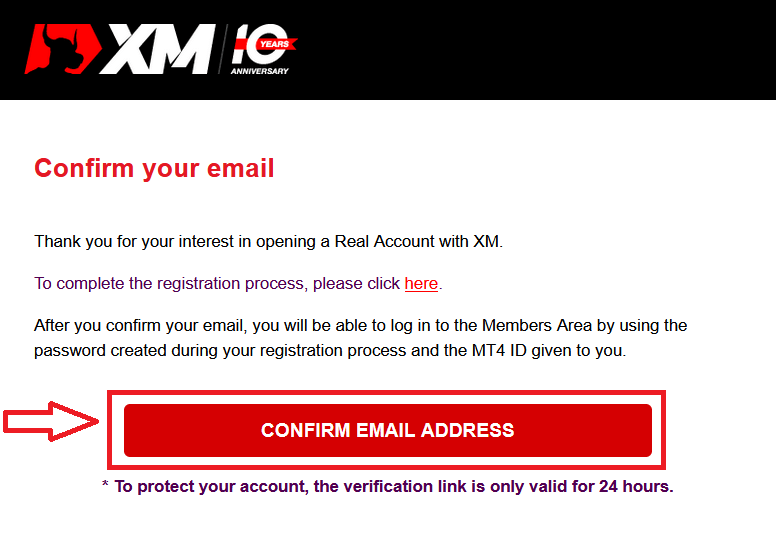
Upon confirmation of the email and account, a new browser tab will open with welcome information. The identification or user number that you can use on the MT4 or Webtrader platform is also provided.
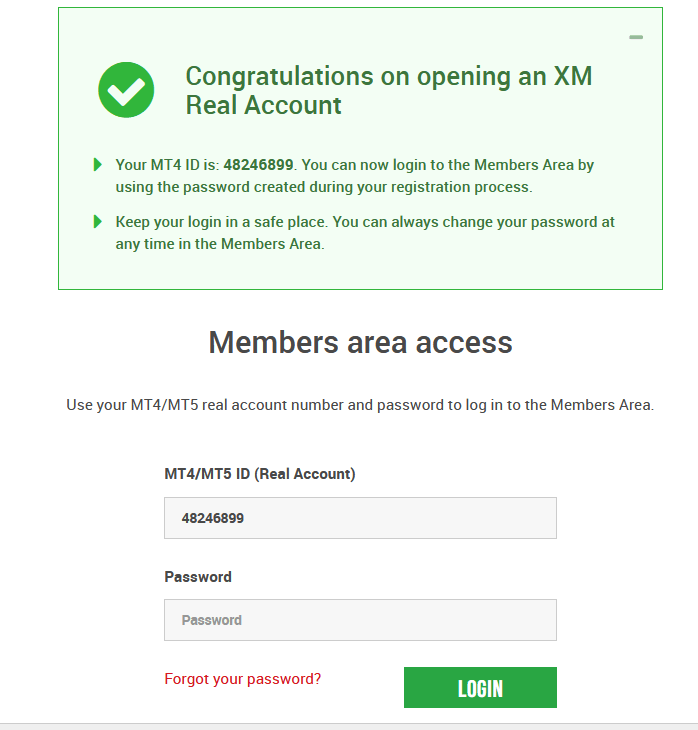
Go back to your Mailbox, and you will receive login details for your account.
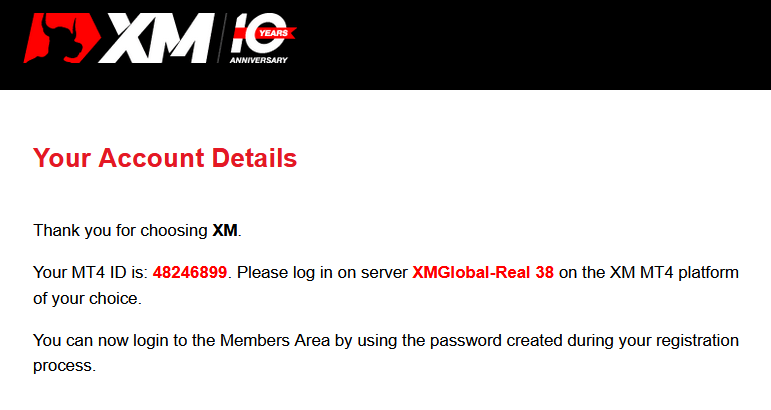
It should be remembered that for the version of Metatrader MT5 or Webtrader MT5, the account opening and verification process is exactly the same.
How to Deposit Money
What is a Multi-Asset Trading Account?
A multi-asset trading account at XM is an account that works similarly to your bank account, but with the difference that it is issued with the purpose of trading currencies, stock indices CFDs, stock CFDs, as well as CFDs on metals and energies.Multi-asset trading accounts at XM can be opened in Micro, Standard, or XM Ultra Low formats as you can view in the table above.
Please note that multi-asset trading is available only on MT5 accounts, which also allows you access to the XM WebTrader.
In summary, your multi-asset trading account includes
1. Access to the XM Members Area
2. Access to the corresponding platform(s)
3. Access to the XM WebTrader
Similarly to your bank, once you register a multi-asset trading account with XM for the first time, you will be requested to go through a straightforward KYC (Know your Customer) process, which will allow XM to make sure that the personal details you have submitted are correct and ensure the safety of your funds and your account details. Please note that if you already maintain a different XM Account, you will not have to go through the KYC validation process as our system will automatically identify your details.
By opening a trading account, you will be automatically emailed your login details which will give you access to the XM Members Area.
The XM Members area is where you will manage the functions of your account, including depositing or withdrawing funds, viewing and claiming unique promotions, checking your loyalty status, checking your open positions, changing the leverage, accessing support, and accessing the trading tools offered by XM.
Our offerings within the client’s Members Area are provided and constantly enriched with more and more functionalities, allowing our clients more and more flexibility to perform changes or additions to their accounts at any given time, without needing assistance from their personal account managers.
Your multi-asset trading account login details will correspond to a login on the trading platform that matches your type of account, and it is ultimately where you will be performing your trades. Any deposits and/or withdrawals or other setting changes you make from the XM Members Area will reflect on your corresponding trading platform.
Who Should Choose MT4?
MT4 is the predecessor of the MT5 trading platform. At XM, the MT4 platform enables trading on currencies, CFDs on stock indices, as well as CFDs on gold and oil, but it does not offer trading on stock CFDs. Our clients who do not wish to open an MT5 trading account can continue using their MT4 accounts and open an additional MT5 account at any time.Access to the MT4 platform is available for Micro, Standard, or XM Ultra Low as per the table above.
Who Should Choose MT5?
Clients who choose the MT5 platform have access to a wide range of instruments ranging from currencies, stock indices CFDs, gold and oil CFDs, as well as stock CFDs.Your login details to the MT5 will also give you access to the XM WebTrader in addition to the desktop (downloadable) MT5 and the accompanying apps.
Access to the MT5 platform is available for Micro, Standard, or XM Ultra Low as shown in the table above.
Frequently Asked Questions
What is the Main Difference Between MT4 Trading Accounts and MT5 Trading Accounts?
The main difference is that MT4 does not offer trading on stock CFDs.
Can I Hold Multiple Trading Accounts?
Yes, you can. Any XM client can hold up to 10 active trading accounts and 1 share account.
What trading account types do you offer?
- MICRO: 1 micro lot is 1,000 units of the base currency
- STANDARD: 1 standard lot is 100,000 units of the base currency
- Ultra Low Micro: 1 micro lot is 1,000 units of the base currency
- Ultra Low Standard: 1 standard lot is 100,000 units of the base currency
- Swap Free Micro: 1 micro lot is 1,000 units of the base currency
- Swap Free Standard: 1 standard lot is 100,000 units of the base currency
What are the XM Swap Free trading accounts?
With the XM Swap Free accounts clients can trade without swaps or rollover charges for holding positions open overnight. XM Swap Free Micro and XM Swap Free Standard accounts provide swap-free trading, with spreads as low as 1 pip, in forex, gold, and silver, as well as in future CFDs on commodities, precious metals, energies, and indices.
How long can I use a demo account?
At XM demo accounts do not have an expiry date, so you can use them as long as you want. Demo accounts that have been inactive for longer than 90 days from the last login will be closed. However, you can open a new demo account at any time. Please note that a maximum of 5 active demo accounts are allowed.
How can I find my server name on MT4 (PC/Mac)?
Click File - Click "Open an account" which opens a new window, "Trading servers" - scroll down and click the + sign at "Add new broker", then type XM and click "Scan".Once the scanning has been done, close this window by clicking "Cancel".
Following this, please try to log in again by clicking "File" - "Login to Trading Account" to see if your server name is there.
How to Verify Account on XM
XM is legally required to hold on record (to file) the necessary documentation in support of your application. Trading access and/or withdrawals will not be permitted until your documents have been received and verified.
To validate your account, please provide us with the necessary Proof of ID and Proof of Residence documents.
Verify Account on XM [Web]
1/ Login to XM Account
Go to XM Group’s website, Click on “Member Login” at the top of the screen.
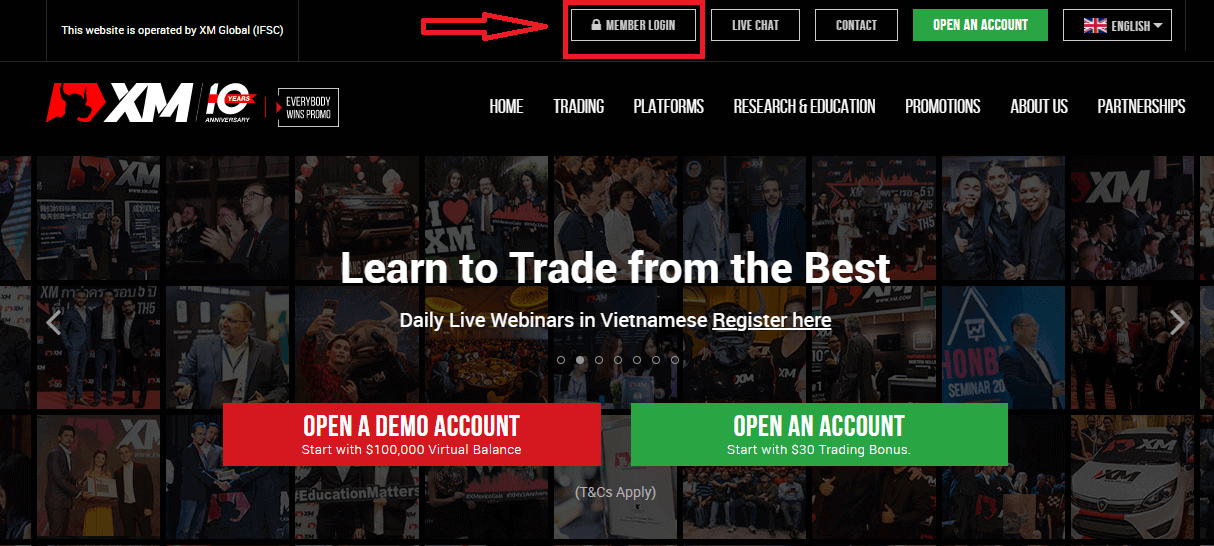
Enter your Account ID and Password.
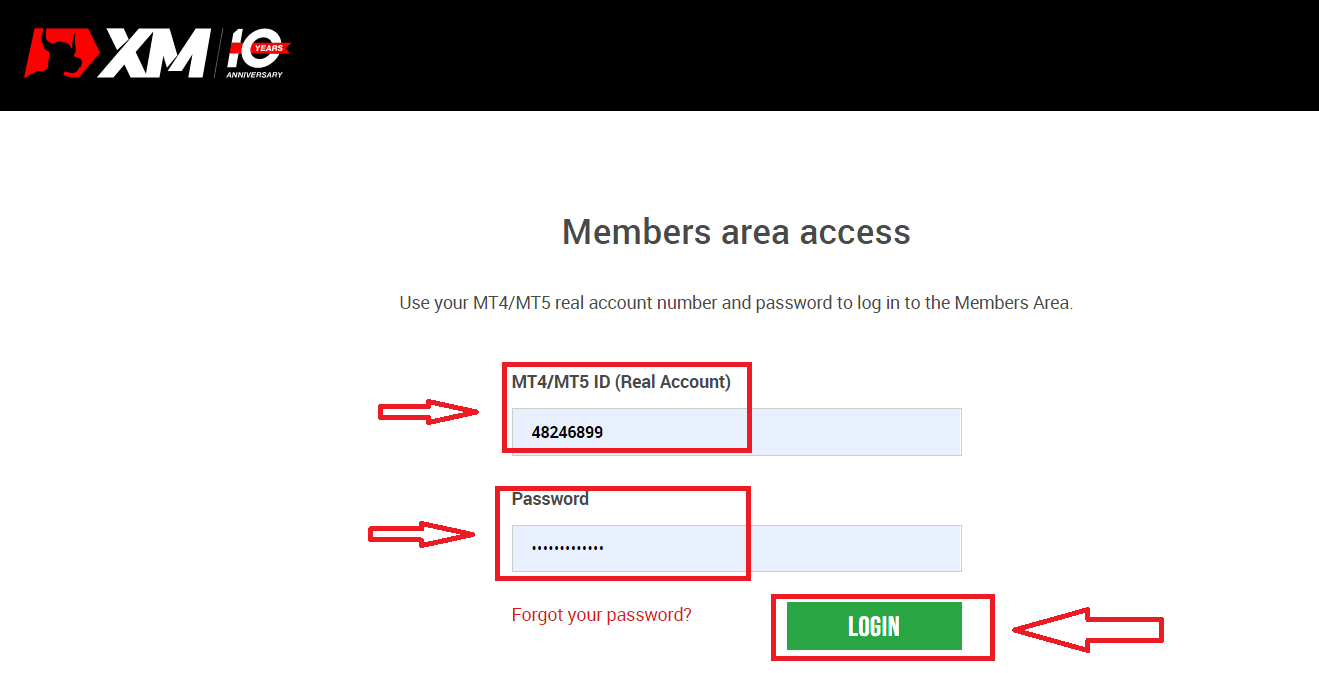
2/ Click the “VALIDATE YOUR ACCOUNT HERE" yellow button
At the main page, click the “VALIDATE YOUR ACCOUNT HERE" yellow button
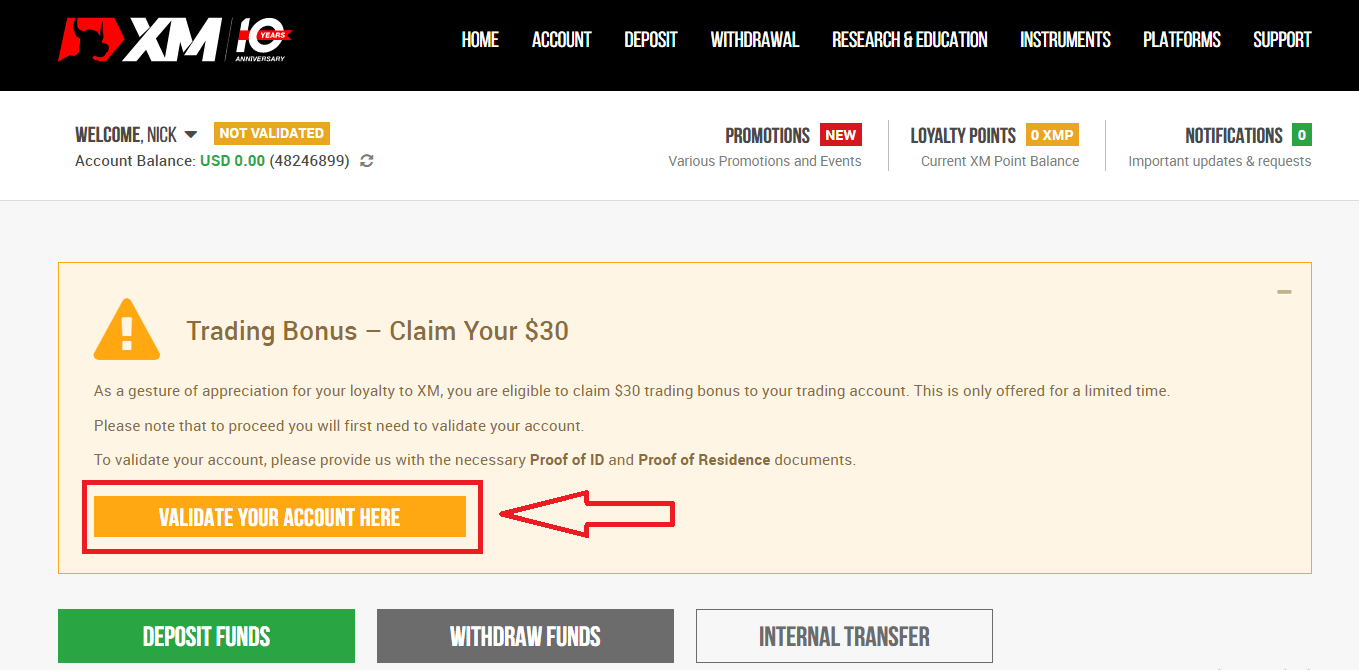
Please upload the document(s) requested below:
- Please upload both sides of a clearly visible color copy of your valid identity card.
- Please ensure the uploaded image shows all four corners of the document
- The accepted file formats are GIF, JPG, PNG, PDF
- The maximum upload file size is 5MB.
- The app requires access to your camera and supports only the latest versions of mobile and web browsers.
3/ Upload 2 components of identification documents
Identification documents consist of 2 components.
- A color copy of a valid passport or other official identification document issued by authorities (e.g. driver’s license, identity card, etc). The identification document must contain the client’s full name, an issue or expiry date, the client’s place and date of birth or tax identification number, and the client’s signature.
- A recent utility bill (e.g. electricity, gas, water, phone, oil, Internet and/or cable TV connection, bank account statement) dated within the last 6 months and confirming your registered address.
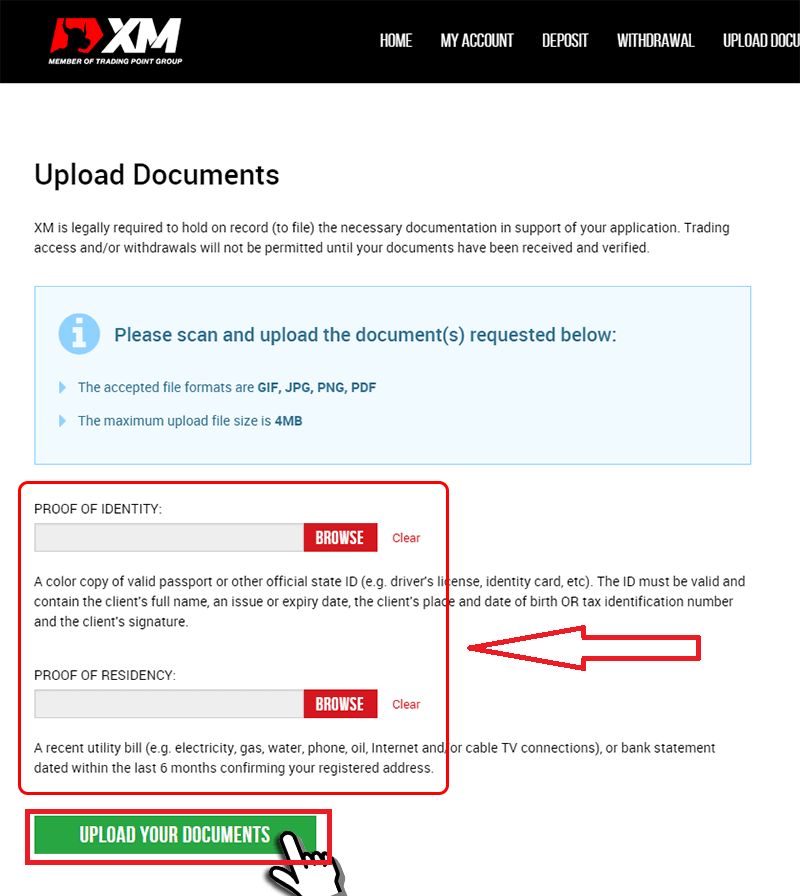
If you do not have a scanner, you can take a picture of the documents by camera on a mobile. It is OK to save it on your PC and upload it.
Please select the file you have saved on your computer by clicking “Browse".
After you have selected the documents, click “Upload your Documents" to finalize the submission.
Usually, your account will be validated within 1-2 working days (except Saturday, Sunday, and public holidays). If fast after a few hours. If you would like to trade with your account immediately after its activation, contact us in English to receive an early response.
Verify Account on XM [App]
1/ Login to XM Account
Go to XM Group’s official website., Click on “Member Login” at the top of the screen.
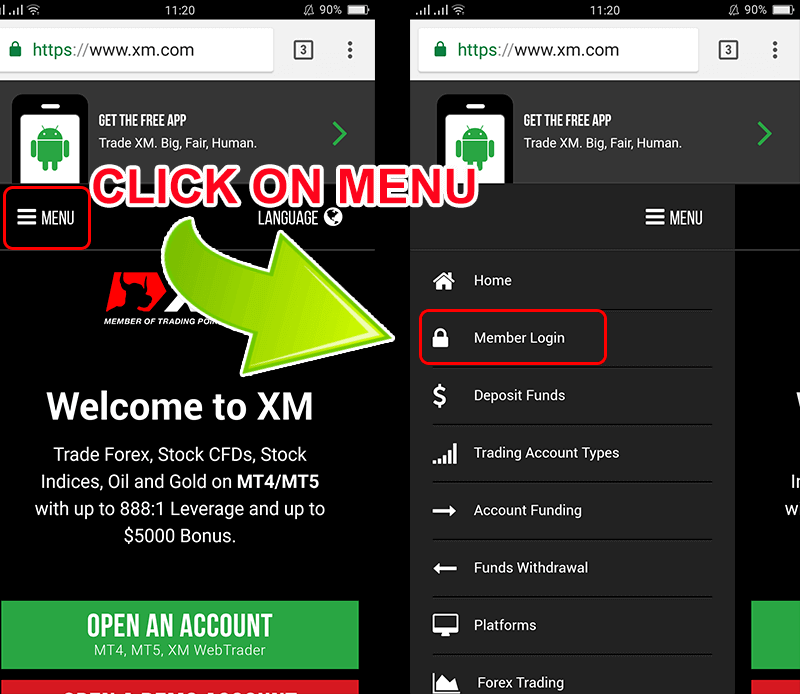
Enter your Account ID and Password.
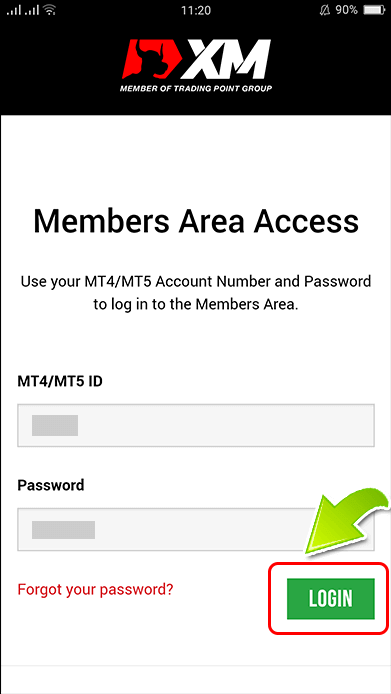
2/ Click the “VALIDATE YOUR ACCOUNT HERE" yellow button
At the main page, click the “VALIDATE YOUR ACCOUNT HERE" yellow button
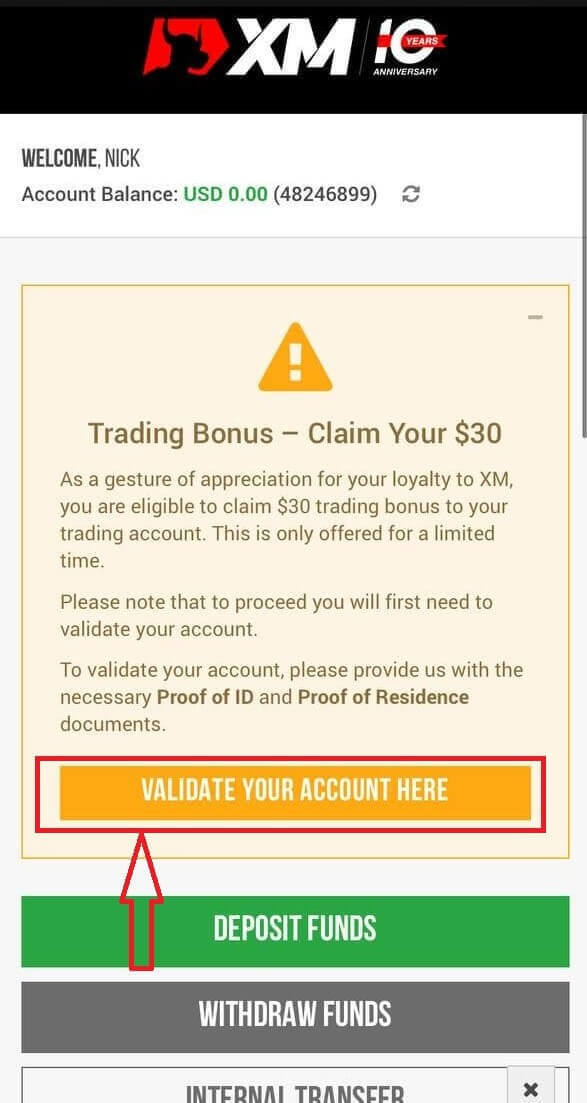
Please upload the document(s) requested below:
- Please upload both sides of a clearly visible color copy of your valid identity card.
- Please ensure the uploaded image shows all four corners of the document
- The accepted file formats are GIF, JPG, PNG, PDF
- The maximum upload file size is 5MB.
- The app requires access to your camera and supports only the latest versions of mobile and web browsers.
3/ Upload 2 components of identification documents
Identification documents consist of 2 components.
- A color copy of a valid passport or other official identification document issued by authorities (e.g. driver’s license, identity card, etc). The identification document must contain the client’s full name, an issue or expiry date, the client’s place and date of birth or tax identification number, and the client’s signature.
- A recent utility bill (e.g. electricity, gas, water, phone, oil, Internet and/or cable TV connection, bank account statement) dated within the last 6 months and confirming your registered address.
If you do not have a scanner, you can take a picture of the documents by camera on a mobile. It is OK to save it on your PC and upload it.
Please select the file you have saved on your computer by clicking “Browse".
After you have selected the documents, click “Upload your Documents" to finalize the submission.
Usually, your account will be validated within 1-2 working days (except Saturday, Sunday, and public holidays). If fast after a few hours. If you would like to trade with your account immediately after its activation, contact us in English to receive an early response.
XM Verification FAQ
Why do I need to submit my documents for account validation?
As a regulated company, we operate by several compliance-related issues and procedures imposed by our main regulatory authority, IFSC. These procedures involve the collection of adequate documentation from our clients with regards to KYC (Know Your Client), including the collection of a valid ID card and a recent (within 6 months) utility bill or bank account statement that confirms the address the client has registered with.
Do I need to upload my documents again if I open a new trading account and my first account has already been validated?
No, your new account will be validated automatically, as long as you will use the same personal contact details as for your previous account.
Can I update my personal information?
If you wish to update your email address, please send an email to [email protected] from your registered email address.If you wish to update your residential address, please send an email to [email protected] from your registered email address and upload the POR (not older than 6 months) confirming that address in the Members Area.
Conclusion: Secure Your Trading Experience with XM Account Verification
Registering and verifying your XM account is a vital step to accessing a secure and professional trading environment. By completing these steps, you unlock the full potential of XM’s trading platforms while ensuring your account’s safety and compliance.
With a verified account, you can confidently trade in global markets, knowing that XM is committed to transparency and security. Start your journey with XM today and take advantage of its world-class services with peace of mind!