How to Download, Install and Login to XM MT4 for iPad
XM MT4 for iPad offers traders the ability to stay connected to the financial markets anytime, anywhere. With its advanced tools, intuitive interface, and seamless performance, this mobile trading app is designed to enhance your trading experience on the go. Whether you’re analyzing charts or executing trades, the XM MT4 for iPad provides the same robust functionality as the desktop version.
This guide will walk you through the steps to download, install, and log in to the XM MT4 app for iPad so you can start trading with confidence.
This guide will walk you through the steps to download, install, and log in to the XM MT4 app for iPad so you can start trading with confidence.
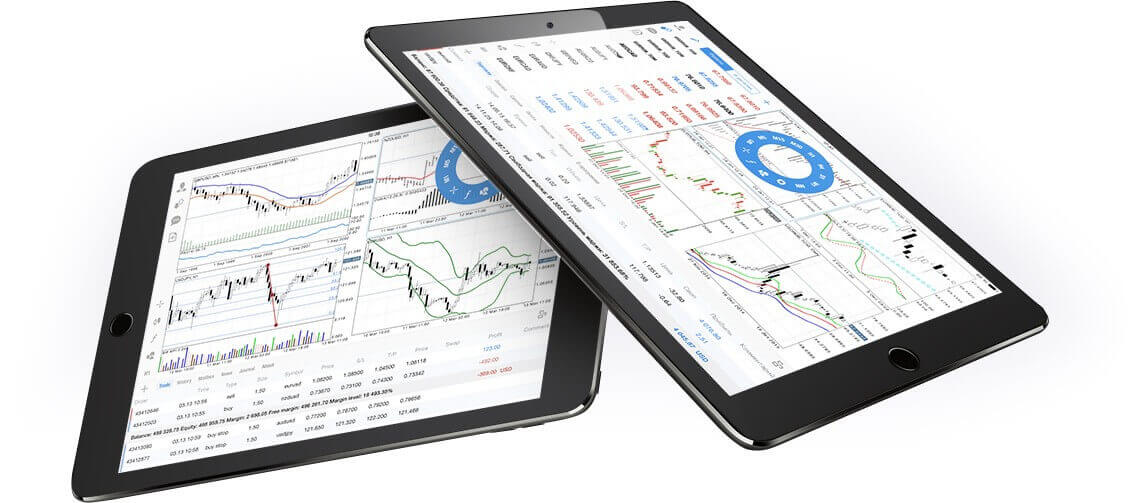
Why XM MT4 iPad Trader is Better?
The XM MT4 iPad Trader allows you to access your account on an iPad native application with the same login and password you use to access your account on your PC or Mac.XM MT4 iPad Trader Features
- 100% iPad Native Application
- Full MT4 Account Functionality
- 3 Chart Types
- 30 Technical Indicators
- Full Trading History Journal
- Built-in News Functionality with Push Notifications
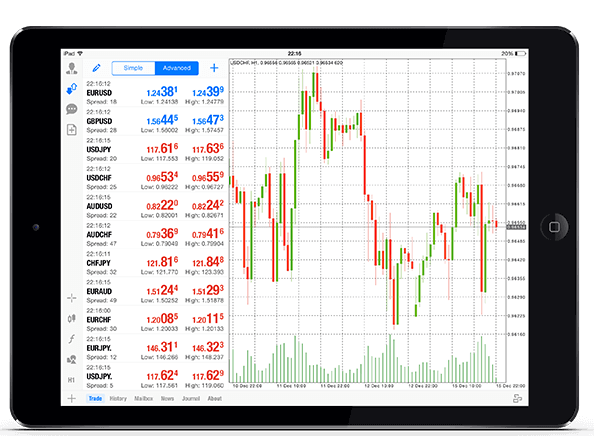
How to Access XM iPad MT4
Step 1
- Open the App Store on your iPad, or download the app here.
- Locate MetaTrader 4 in App Store by entering the term MetaTrader 4 in the search field
- Click the MetaTrader 4 icon to install the software to your iPad.
Download the MT4 iOS App now
Step 2
- Now you will be prompted to select between Login with existing account /Open a demo account,
- On clicking either Login with existing account/Open a demo account, a new window opens,
- Enter XM in the search field
- Click the XMGlobal-Demo icon if you have a demo account, or XMGlobal-Real if you have a real account
Step 3
- Enter your login and password,
- Start trading on your iPad
XM MT4 FAQs
How can I find my server name on MT4 (PC/Mac)?
Click File - Click "Open an account" which opens a new window, "Trading servers" - scroll down and click the + sign at "Add new broker", then type XM and click "Scan".Once the scanning has been done, close this window by clicking "Cancel".
Following this, please try to log in again by clicking "File" - "Login to Trading Account" to see if your server name is there.
How can I gain access to the MT4 platform?
To start trading on the MT4 platform you need to have an MT4 trading account. It is not possible to trade on the MT4 platform if you have an existing MT5 account. To download the MT4 platform click here.
Can I use my MT5 account ID to access MT4?
No, you can’t. You need to have an MT4 trading account. To open an MT4 account click here.
How do I get my MT4 account validated?
If you are already an XM client with an MT5 account, you can open an additional MT4 account from the Members Area without having to re-submit your validation documents. However, if you are a new client you will need to provide us with all the necessary validation documents (i.e. Proof of Identity and Proof of Residency).
Can I trade stock CFDs with my existing MT4 trading account?
No, you can’t. You need to have an MT5 trading account to trade stock CFDs. To open an MT5 account click here.
What instruments can I trade on MT4?
On the MT4 platform, you can trade all the instruments available at XM including Stock Indices, Forex, Precious Metals, and Energies. Individual Stocks are only available on MT5.Conclusion: Elevate Your Trading with XM MT4 on iPad
XM MT4 for iPad brings advanced trading capabilities to your fingertips, making it easier than ever to trade on the move. With an intuitive interface and a wide range of tools, you can manage your trades and stay informed about market developments wherever you are.By following this guide, you can quickly download, install, and log in to XM MT4 for iPad and begin trading with ease. Embrace the convenience of mobile trading today and stay ahead in the dynamic world of financial markets!


