How to Download, Install and Login to XM MT4 for PC
MetaTrader 4 (MT4) is a powerful trading platform that provides robust tools for trading and analysis, making it a popular choice among XM traders. Designed for ease of use and packed with advanced features, MT4 allows you to trade efficiently from your PC.
Whether you’re a beginner or an experienced trader, downloading, installing, and logging in to XM MT4 is a straightforward process. This guide will walk you through the steps to get started and take full advantage of the XM MT4 trading platform on your PC.
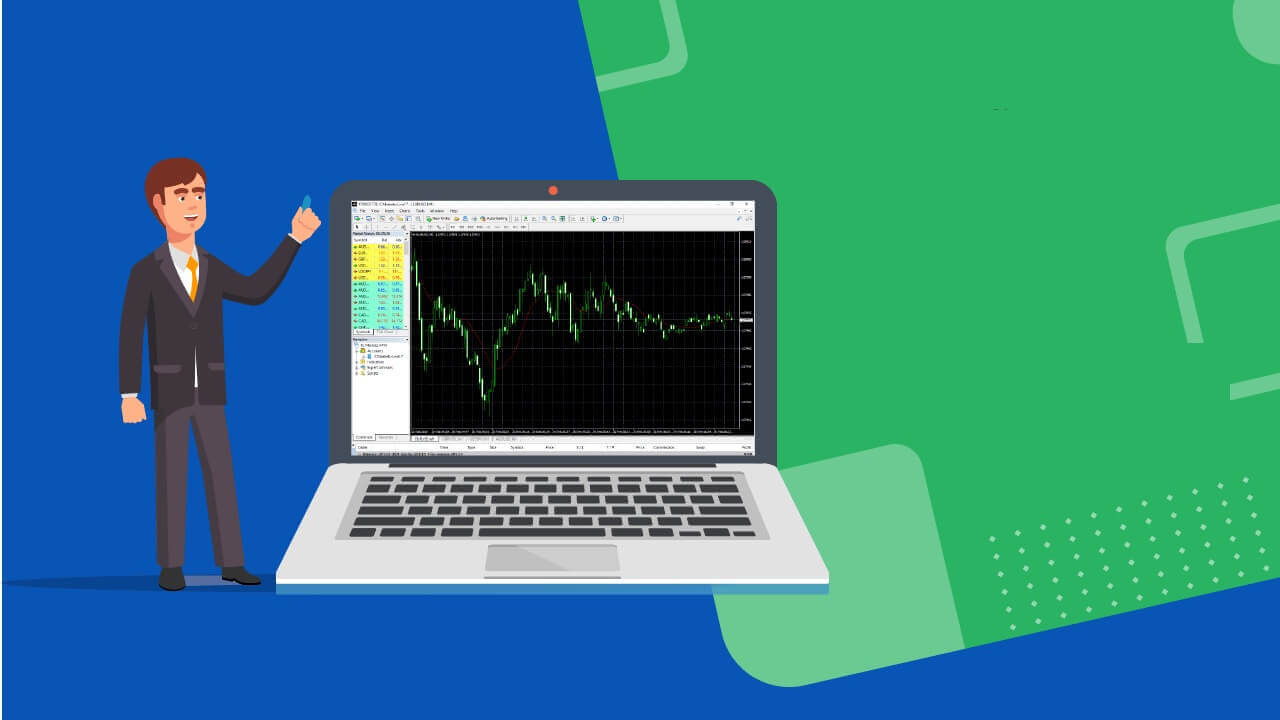
Why XM MT4 is Better?
XM pioneered the offering of an MT4 platform with trading execution quality in mind. Trade on MT4 with No Requotes and no Rejections with flexible leverage ranging from 1:1 — to 888:1.XM MT4 Features
- Over 1000 Instruments Including Forex, CFDs, and Futures
- 1 Single Login Access to 8 Platforms
- Spreads as low as 0.6 pips
- Full EA (Expert Advisor) Functionality
- 1 Click Trading
- Technical Analysis Tools with 50 indicators and charting tools
- 3 Chart Types
- Micro Lot Accounts (Optional)
- Hedging allowed
- VPS Functionality
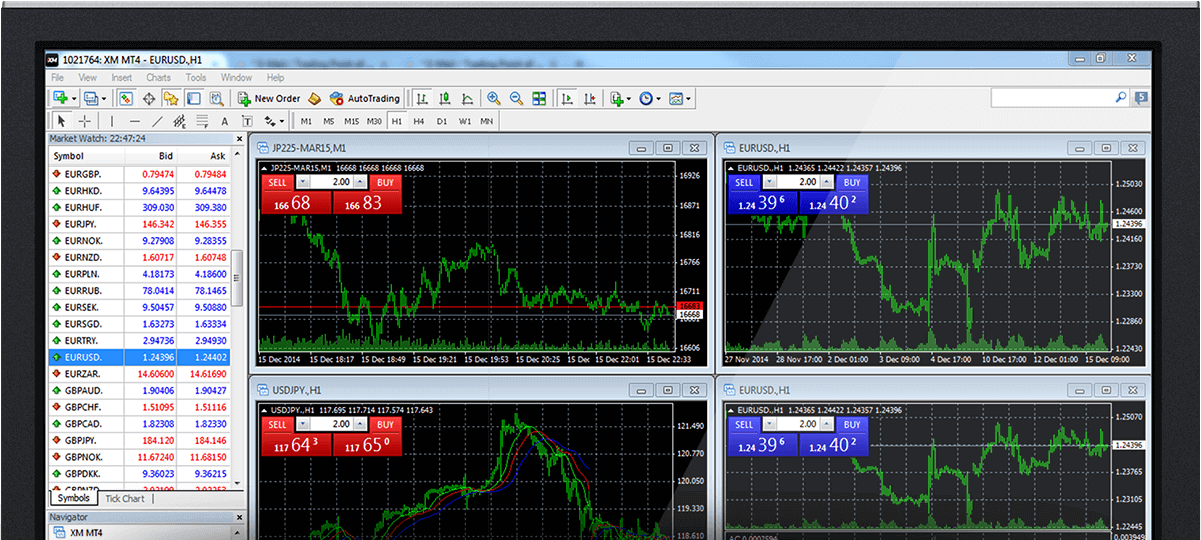
How to install XM MT4
- Download the terminal by clicking here. (.exe file)
- Run the XM.exe file after it has been downloaded
- When launching the program for the first time, you will see the login window.
- Enter your real or demo account login data.
Download the MT4 for Windows now
XM MT4 System Requirements
- Operating system: Microsoft Windows 7 SP1 or higher
- Processor: Intel Celeron-based processor, with a frequency of 1.7 GHz or higher
- RAM: 256 Mb of RAM or more
- Storage: 50 Mb of free drive space
XM MT4 Main Features
- Works with Expert Advisors, built-in and custom indicators
- 1 Click Trading
- Complete technical analysis with over 50 indicators and charting tools
- Built-in help guides for MetaTrader 4 and MetaQuotes Language 4
- Handles a vast number of orders
- Creates various custom indicators and different periods
- History database management, and historical data export/import
- Guarantees full data backup and security
- Internal mailing system
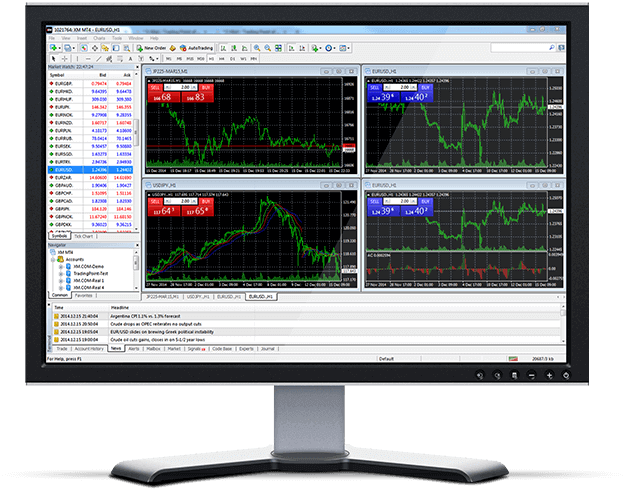
How to Uninstall XM PC MT4
- STEP 1: Click Start → All Programs → XM MT4 → Uninstall
- STEP 2: Follow the on-screen instructions until the Uninstall process finishes
- STEP 3: Click My Computer → click Drive C or the root drive, where your operating system is installed → click Program Files → locate the folder XM MT4 and delete it
- STEP 4: Restart your Computer
XM MT4 FAQs
How can I find my server name on MT4 (PC/Mac)?
Click File - Click "Open an account" which opens a new window, "Trading servers" - scroll down and click the + sign at "Add new broker", then type XM and click "Scan".Once the scanning has been done, close this window by clicking "Cancel".
Following this, please try to log in again by clicking "File" - "Login to Trading Account" to see if your server name is there.
How can I gain access to the MT4 platform?
To start trading on the MT4 platform you need to have an MT4 trading account. It is not possible to trade on the MT4 platform if you have an existing MT5 account. To download the MT4 platform click here.


