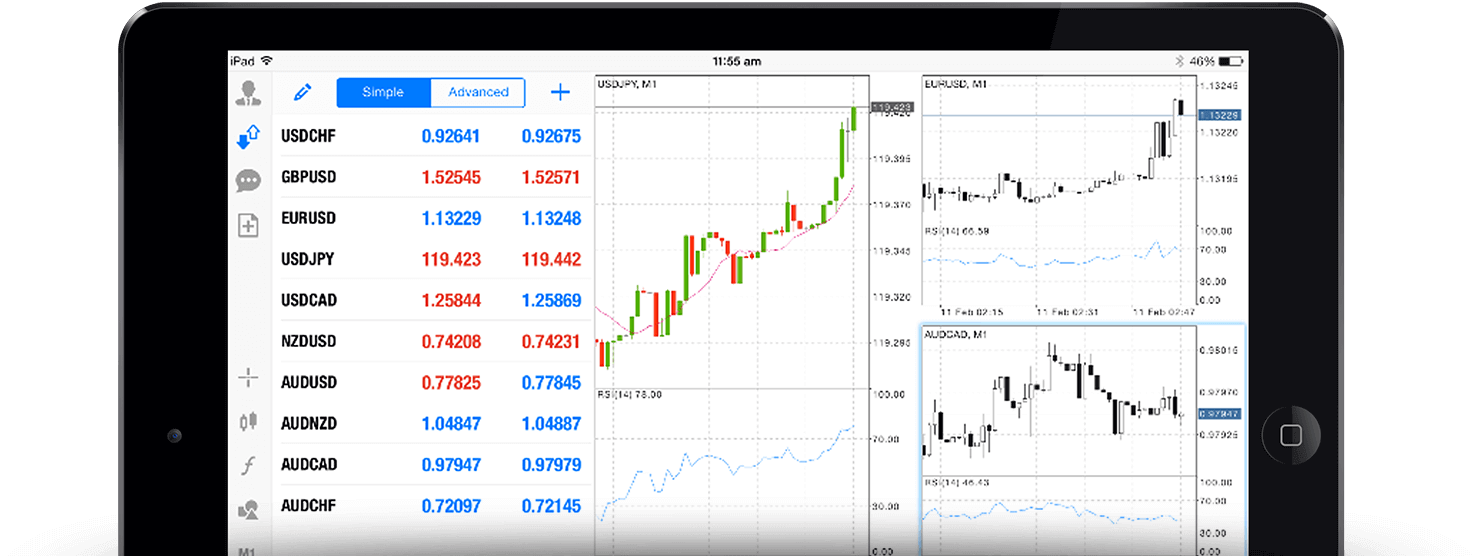How to Download, Install and Login to XM MT5 for iPad
Trading on the go has never been easier with the XM MT5 platform designed specifically for iPad users. This powerful app combines advanced trading tools, real-time market data, and a user-friendly interface, allowing traders to stay connected to global markets wherever they are.
In this guide, we’ll walk you through the steps to download, install, and log in to XM MT5 on your iPad, ensuring a seamless trading experience.
In this guide, we’ll walk you through the steps to download, install, and log in to XM MT5 on your iPad, ensuring a seamless trading experience.
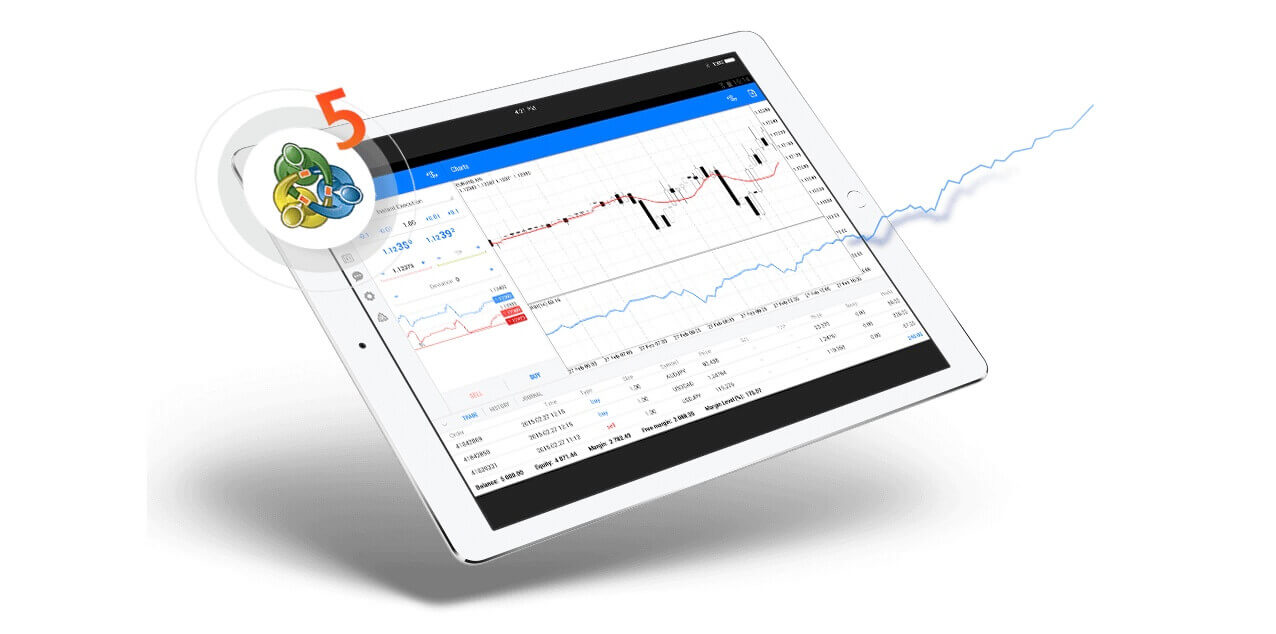
Why Trade on the XM MT5 iPad?
The XM MT5 iPad Trader allows you direct access to your account on an iPad native application. All you need to do is use the same login and password that you also use to access your MT5 account on your PC or Mac.
XM MT5 iPad Trader Features
- Over 1000 Instruments, including Stock CFDs, Stock Indices CFDs, Forex, CFDs on Precious Metals, and CFDs on Energies.
- 100% iPad Native Application
- Full MT5 Account Functionality
- All Trading Order Types Supported
- Built-in Market Analysis Tools
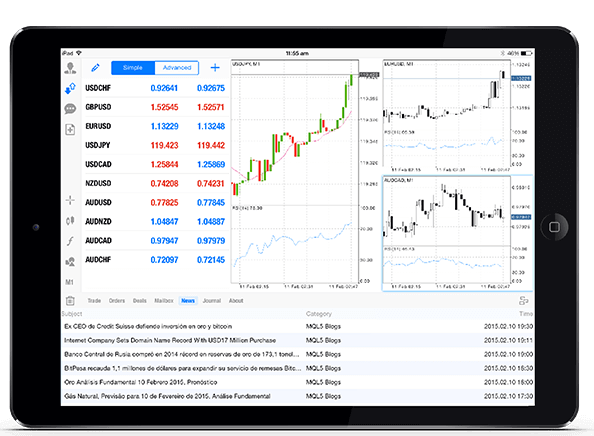
How to Access the XM MT5 iPad Trader
Step 1
- Open the App Store on your iPad, or download the app here.
- Locate MetaTrader 5 in the App Store by entering the term MetaTrader 5 in the search field.
- Click the MetaTrader 5 icon to install the software to your iPad.
Download the MT5 iOS App now
Step 2
- Run the app on your device.
- Click on Settings at the right bottom side.
- Choose the New Account option.
- Enter XM Global Limited in the search field.
- Choose XMGlobal-MT5 or XMGlobal-MT5-2 as the server option.
Step 3
Enter your login and password.
Start trading on your iPad.