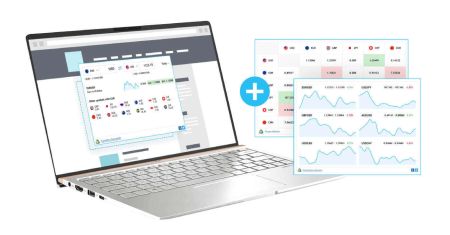How to Login the XM MT4 WebTrader
XM MT4 WebTrader is an efficient browser-based platform that brings the power of MetaTrader 4 (MT4) to your fingertips without requiring downloads or installations. Whether you’re a new or experienced trader, the WebTrader allows you to access real-time market data, advanced tools, and a user-friendly interface directly from any internet-connected device.
In this guide, we’ll walk you through the simple steps to log in and begin trading on XM MT4 WebTrader, ensuring a smooth start to your trading journey.
In this guide, we’ll walk you through the simple steps to log in and begin trading on XM MT4 WebTrader, ensuring a smooth start to your trading journey.
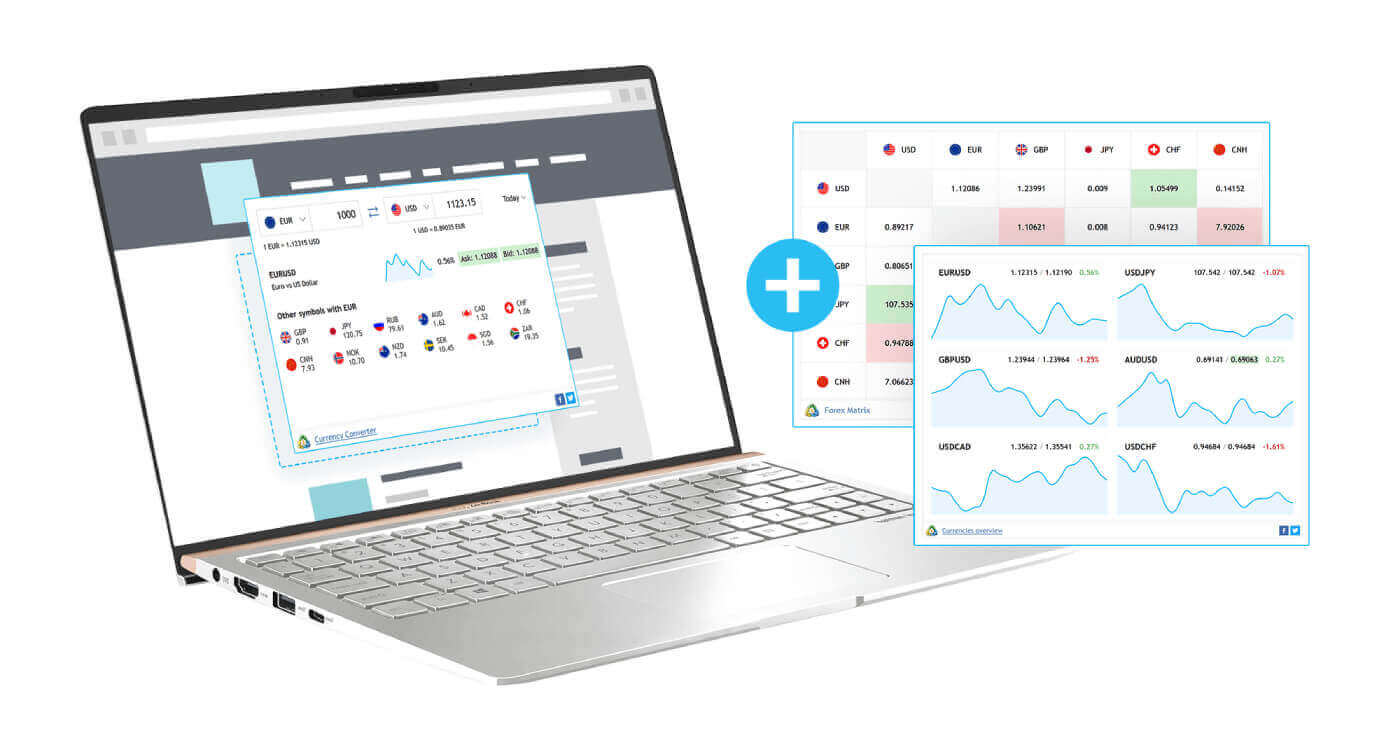
Why XM MT4 WebTrader is better?
Accessible with No Download — PC and macOS.
- One-click trading
- Selection of periods on the History tab
- Active orders visible on the chart
- Close By and Multiple Close By trade requests
- Editable properties of graphical objects
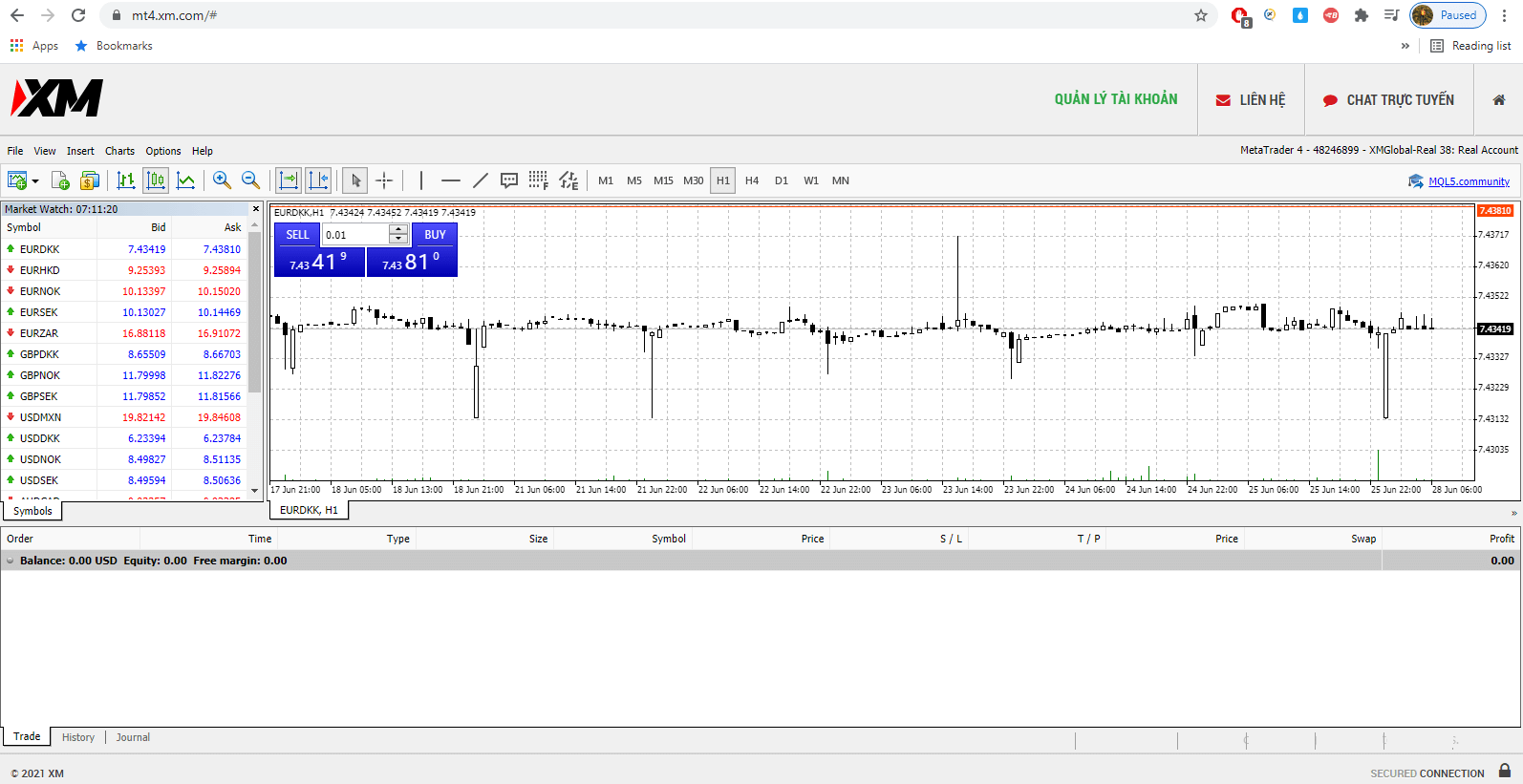
How to access the XM MT4 WebTrader
- Access the terminal by clicking here.
- Enter your real or demo account login data.
How to Start Using the XM MT4 WebTrader
All you need to do is enter your XM client login and password, select a trading server, and click the login button. After login and successful connection to the selected server, you will instantly gain access to your account.XM MT4 FAQs
How can I find my server name on MT4 (PC/Mac)?
Click File - Click "Open an account" which opens a new window, "Trading servers" - scroll down and click the + sign at "Add new broker", then type XM and click "Scan".Once the scanning has been done, close this window by clicking "Cancel".
Following this, please try to log in again by clicking "File" - "Login to Trading Account" in order to see if your server name is there.
How can I gain access to the MT4 platform?
To start trading on the MT4 platform you need to have an MT4 trading account. It is not possible to trade on the MT4 platform if you have an existing MT5 account. To download the MT4 platform click here.
Can I use my MT5 account ID to access MT4?
No, you can’t. You need to have an MT4 trading account. To open an MT4 account click here.
How do I get my MT4 account validated?
If you are already an XM client with an MT5 account, you can open an additional MT4 account from the Members Area without having to re-submit your validation documents. However, if you are a new client you will need to provide us with all the necessary validation documents (i.e. Proof of Identity and Proof of Residency).
Can I trade stock CFDs with my existing MT4 trading account?
No, you cant. You need to have an MT5 trading account to trade stock CFDs. To open an MT5 account click here.
What instruments can I trade on MT4?
On the MT4 platform you can trade all the instruments available at XM including Stock Indices, Forex, Precious Metals and Energies. Individual Stocks are only available on MT5.Conclusion: Trade Anywhere with XM MT4 WebTrader
The XM MT4 WebTrader offers the ultimate convenience for traders seeking flexibility and accessibility. With no downloads or installations required, logging in is straightforward, allowing you to focus on analyzing and trading the markets.By following the steps outlined in this guide, you can effortlessly access your trading account and experience the full capabilities of XM MT4 WebTrader. Start trading today and enjoy the freedom of managing your investments from anywhere in the world!