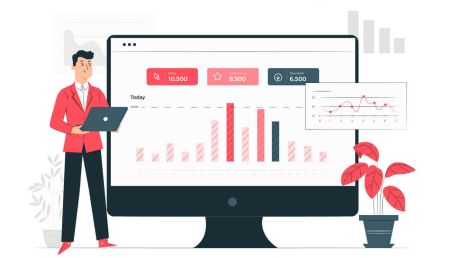How to Place and Close a Order on XM MT4
Placing and closing orders on XM's MetaTrader 4 (MT4) platform is a fundamental skill for any trader. Whether you're engaging in day trading, swing trading, or any other trading strategy, the ability to execute and manage trades efficiently is crucial for success.
In this guide, we will walk you through the process of placing and closing both market and pending orders on XM MT4, along with the necessary steps to manage them. Understanding these features will allow you to trade with confidence and control on one of the world’s most popular trading platforms.
In this guide, we will walk you through the process of placing and closing both market and pending orders on XM MT4, along with the necessary steps to manage them. Understanding these features will allow you to trade with confidence and control on one of the world’s most popular trading platforms.
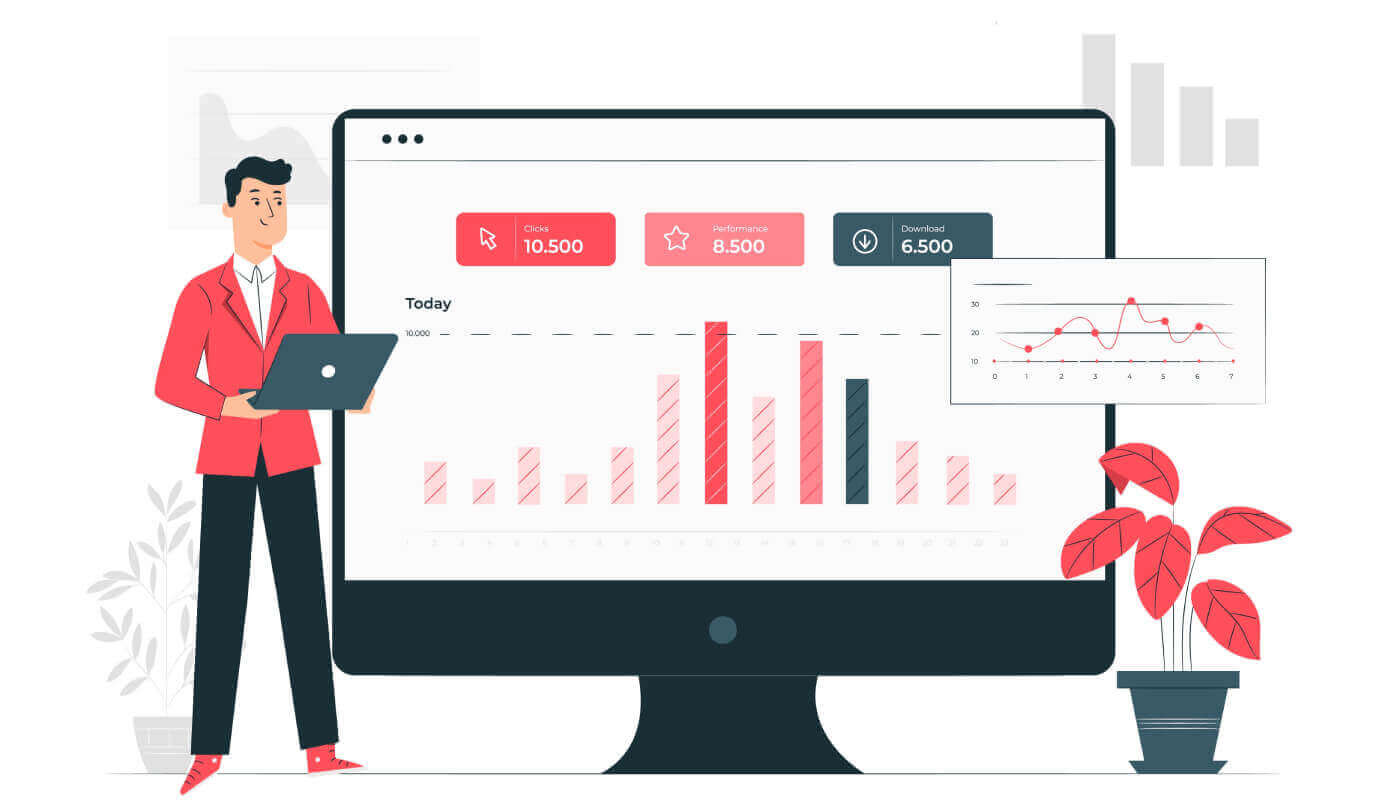
How to place a New Order in XM MT4
Right-click the chart, Then click “Trading" → select “New Order".Or
Double-click on the currency you want to place an order on MT4. The Order window will appear.
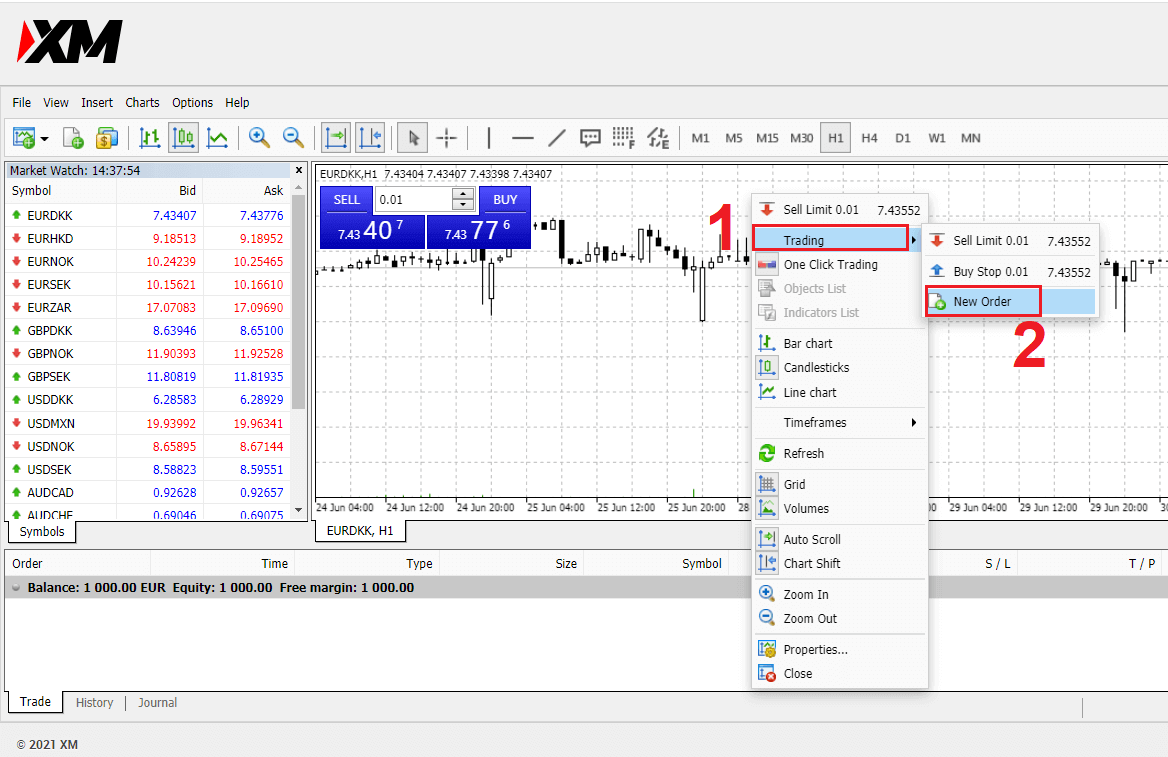
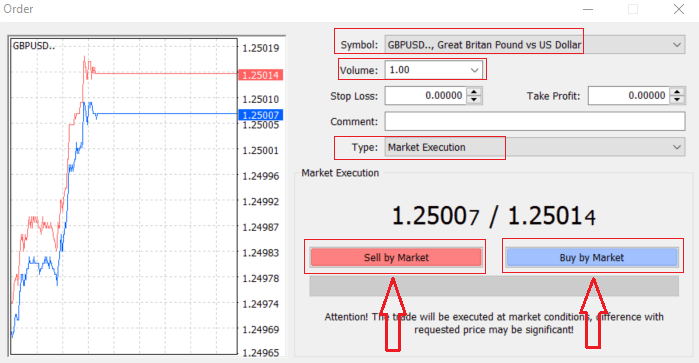
Symbol: check the Currency symbol you wish to trade is displayed in the symbol box
Volume: you must decide the size of your contract, you can click on the arrow and choose the volume from the listed options of the drop-down box or left-click in the volume box and type in the required value
- Micro Account: 1 Lot = 1,000 units
- Standard Account: 1 Lot = 100,000 units
- XM Ultra Account :
- Standard Ultra: 1 Lot = 100,000 units
- Micro Ultra: 1 Lot = 1,000 units
- Shares Account :1 share
- Micro Account: 0.1 Lots (MT4), 0.1 Lots (MT5)
- Standard Account: 0.01 Lots
- XM Ultra Account :
- Standard Ultra: 0.01 Lots
- Micro Ultra: 0.1 Lots
- Shares Account :1 Lot
Comment: this section is not obligatory but you can use it to identify your trades by adding comments
Type: which is set to market execution by default,
- Market Execution is the model of executing orders at the current market price
- A Pending Order is used to set a future price that you intend to open your trade with.
Finally, you need to decide what order type to open, you can choose between a sell and a buy order.
Sell by Market is opened at the bid price and closed at the asking price, in this order type your trade may bring profit if the price goes down.
Buy by Market is opened at the ask price and closed at the bid price, in this order type your trade may bring profit It the price goes up.
Once you click on either Buy or Sell, your order will be instantly processed, and you can check your order in the Trade Terminal.
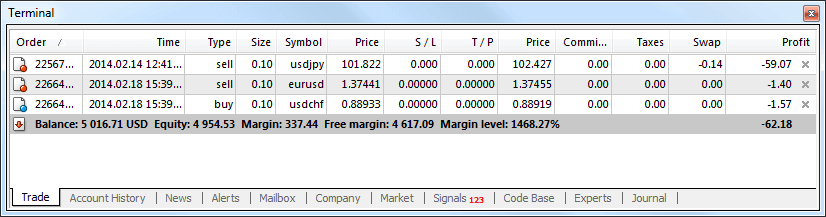
How to close Orders in MT4
To close an open position, click the ‘x’ in the Trade tab in the Terminal window.
Or right-click the line order on the chart and select ‘close’.
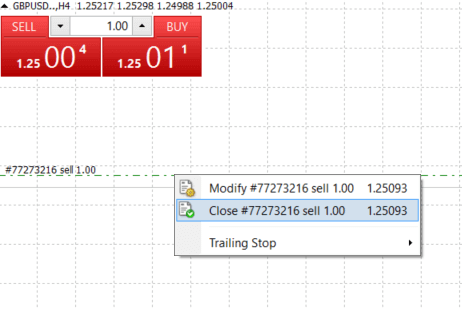
If you’d like to close only a part of the position, click right-click on the open order and select ‘Modify’. Then, in the Type field, select instant execution and choose what part of the position you want to close.
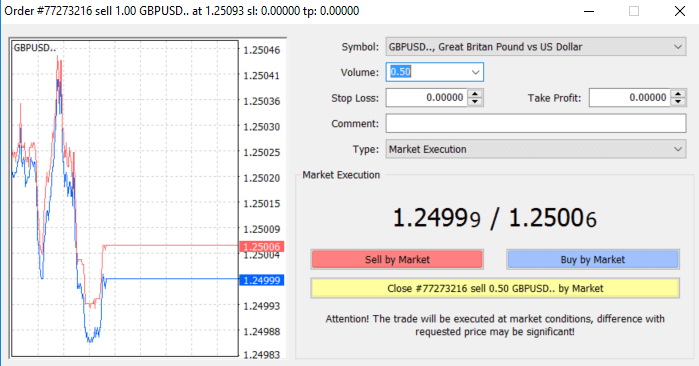
As you can see, opening and closing your trades on MT4 is very intuitive, and it literally takes just one click.
Conclusion: Mastering Order Placement and Closing on XM MT4
Understanding how to place and close orders on XM’s MetaTrader 4 (MT4) platform is essential for any trader looking to manage positions effectively. Whether you’re placing market or pending orders, the process is simple yet powerful, offering you the flexibility to execute trades based on real-time market conditions or your own price targets.By following the steps outlined in this guide, you’ll be able to confidently place and close trades on XM MT4, helping you to optimize your trading strategy and achieve your financial goals.