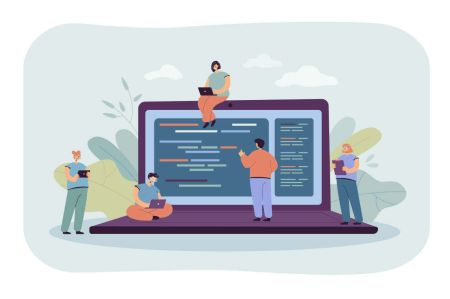Download, Install and Login to XM MetaTrader 4 (MT4), MetaTrader 5 (MT5) for Window, MacOS
The XM MetaTrader platforms, MT4 and MT5, are industry-leading tools that empower traders with advanced charting capabilities, comprehensive trading features, and seamless access to global financial markets. Whether you're using Windows or MacOS, installing and logging into these platforms ensures you have the tools you need for professional trading at your fingertips.
This guide provides a detailed walkthrough on downloading, installing, and logging into XM MT4 and MT5 for Windows and MacOS, ensuring a smooth start to your trading journey.
This guide provides a detailed walkthrough on downloading, installing, and logging into XM MT4 and MT5 for Windows and MacOS, ensuring a smooth start to your trading journey.
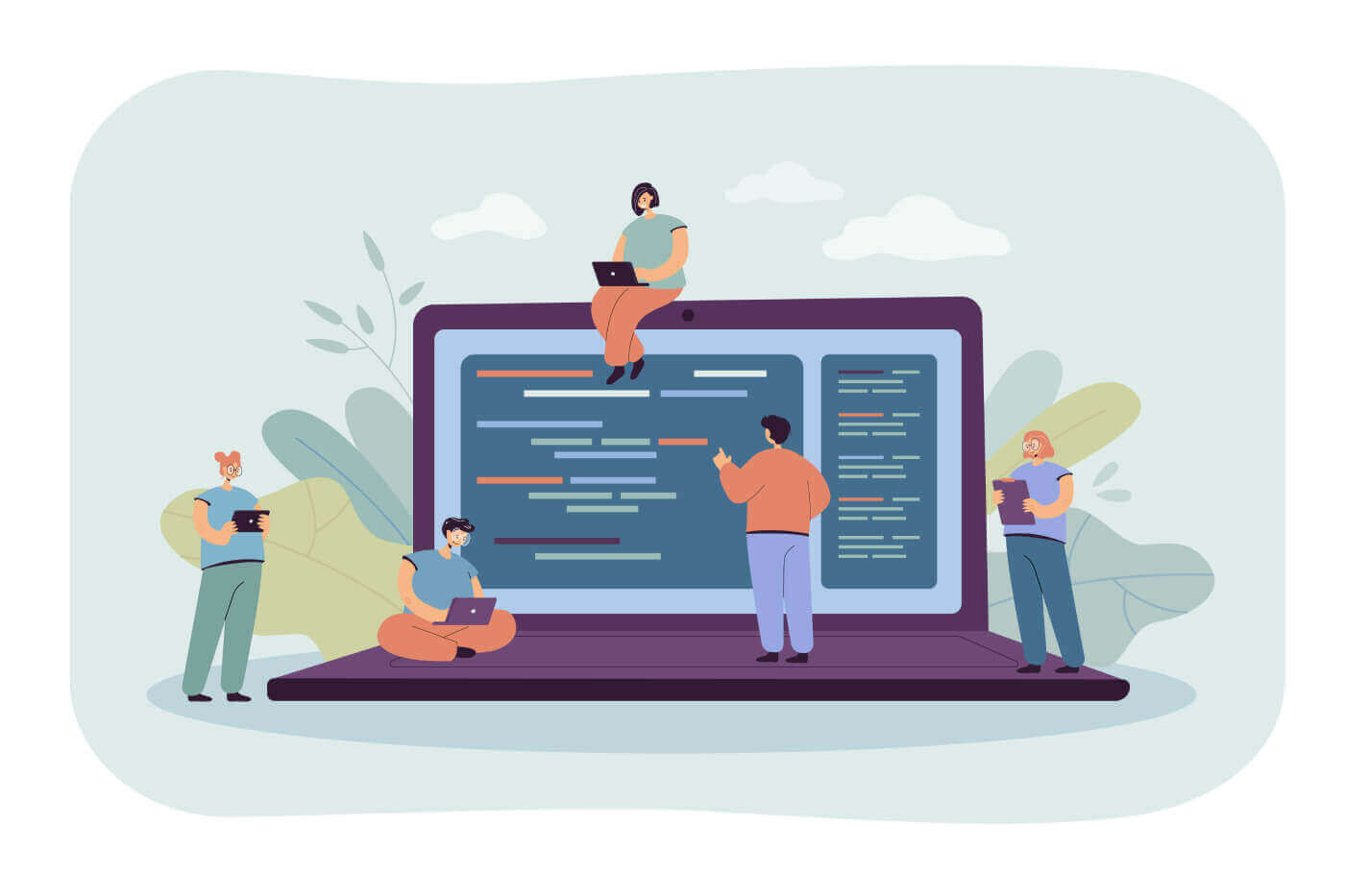
Window
How to Download, Install, and Login to XM MT4
- Download the terminal by clicking here. (.exe file)
- Run the XM.exe file after it has been downloaded
- When launching the program for the first time, you will see the login window.
- Enter your real or demo account login data.
Download the MT4 for Windows now
How to Download, Install, and Login to XM MT5
- Download the terminal by clicking here (.exe file)
- Run the XM.exe file after it has been downloaded.
- When launching the program for the first time, you will see the login window.
- Enter your real or demo account login data.
Download the MT5 for Windows now
Mac
How to Download, Install, and Login to MT4
- Open the MetaTrader4.dmg and follow the instructions on how to install it
- Go to the Applications folder and open the MetaTrader4 app.
- Right-click on "Accounts", and select "Open an Account"
- Click on the + sign to add a new broker
- Type "XMGlobal" and press enter
- Select the MT4 server your account is registered on and click Next
- Select "Existing trade account" and enter your login and password
- Click Finish
Download the MT4 for macOS now
How to Download, Install, and Login to MT5
- Open the MetaTrader5.dmg and follow the instructions on how to install it
- Go to the Applications folder and open the MetaTrader5 app
- Right-click on "Accounts", and select "Open an Account"
- Type the name "XM Global Limited" and click "Find your broker"
- Click Next and select "Connect with an existing trade account"
- Enter your login and password
- Select the server on which your account is registered from the dropdown menu.
- Click Finish
Download the MT5 for macOS now
XM MT4 FAQ
How can I find my server name on MT4 (PC/Mac)?
Click File - Click "Open an account" which opens a new window, "Trading servers" - scroll down and click the + sign at "Add new broker", then type XM and click "Scan".Once the scanning has been done, close this window by clicking "Cancel".
Following this, please try to log in again by clicking "File" - "Login to Trading Account" to see if your server name is there.
How can I gain access to the MT4 platform?
To start trading on the MT4 platform you need to have an MT4 trading account. It is not possible to trade on the MT4 platform if you have an existing MT5 account. To download the MT4 platform click here.
Can I use my MT5 account ID to access MT4?
No, you can’t. You need to have an MT4 trading account. To open an MT4 account click here.
How do I get my MT4 account validated?
If you are already an XM client with an MT5 account, you can open an additional MT4 account from the Members Area without having to re-submit your validation documents. However, if you are a new client you will need to provide us with all the necessary validation documents (i.e. Proof of Identity and Proof of Residency).
Can I trade stock CFDs with my existing MT4 trading account?
No, you can’t. You need to have an MT5 trading account to trade stock CFDs. To open an MT5 account click here.
What instruments can I trade on MT4?
On the MT4 platform, you can trade all the instruments available at XM including Stock Indices, Forex, Precious Metals, and Energies. Individual Stocks are only available on MT5.XM MT5 FAQ
How can I gain access to the MT5 platform?
To start trading on the MT5 platform you need to have an MT5 trading account. It is not possible to trade on the MT5 platform with your existing MT4 account. To open an MT5 account click here.
Can I use my MT4 account ID to access MT5?
No, you can’t. You need to have an MT5 trading account. To open an MT5 account click here.
How do I get my MT5 account validated?
If you are already an XM client with an MT4 account, you can open an additional MT5 account from the Members Area without having to re-submit your validation documents. However, if you are a new client you will need to provide us with all the necessary validation documents (i.e. Proof of Identity and Proof of Residency).
Can I trade stock CFDs with my existing MT4 trading account?
No, you can’t. You need to have an MT5 trading account to trade stock CFDs. To open an MT5 account click here.
What instruments can I trade on MT5?
On the MT5 platform, you can trade all the instruments available at XM including Stock CFDs, Stock Indices CFDs, Forex, CFDs on Precious Metals, and CFDs on Energies.Conclusion: Unlock Professional Trading with XM MT4 and MT5
XM MetaTrader 4 (MT4) and MetaTrader 5 (MT5) for Windows and MacOS offer powerful features that cater to traders of all levels. With a straightforward installation process and seamless login steps, these platforms enable efficient access to global markets and advanced trading tools.Follow this guide to get started and take full advantage of XM’s cutting-edge trading environment. Whether you’re analyzing charts, placing trades, or managing your portfolio, XM MT4 and MT5 provide the stability and functionality you need to succeed.